Setup
This article is one in a series of articles about three.js. The first article was about three.js fundamentals. If you haven't read that yet you might want to start there.
Before we go any further we need to talk about setting up your computer as a development environment. In particular, for security reasons, WebGL cannot use images from your hard drive directly. That means in order to do development you need to use a web server. Fortunately development web servers are super easy to setup and use.
First off if you'd like you can download this entire site from this link. Once downloaded double click the zip file to unpack the files.
Next download one of these simple web servers.
If you'd prefer a web server with a user interface there's Servez

Just point it at the folder where you unzipped the files, click "Start", then go to
in your browser http://localhost:8080/ or if you'd
like to browse the samples go to http://localhost:8080/threejs.
To stop serving click stop or quit Servez.
If you prefer the command line (I do), another way is to use node.js. Download it, install it, then open a command prompt / console / terminal window. If you're on Windows the installer will add a special "Node Command Prompt" so use that.
Then install the servez by typing
npm -g install servez
If you're on OSX use
sudo npm -g install servez
Once you've done that type
servez path/to/folder/where/you/unzipped/files
Or if you're like me
cd path/to/folder/where/you/unzipped/files servez
It should print something like
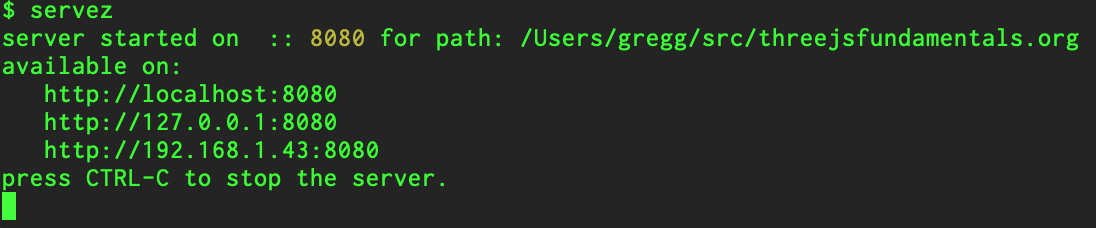
Then in your browser go to http://localhost:8080/.
If you don't specify a path then servez will serve the current folder.
If either of those options are not to your liking there are many other simple servers to choose from.
Now that you have a server setup we can move on to textures.